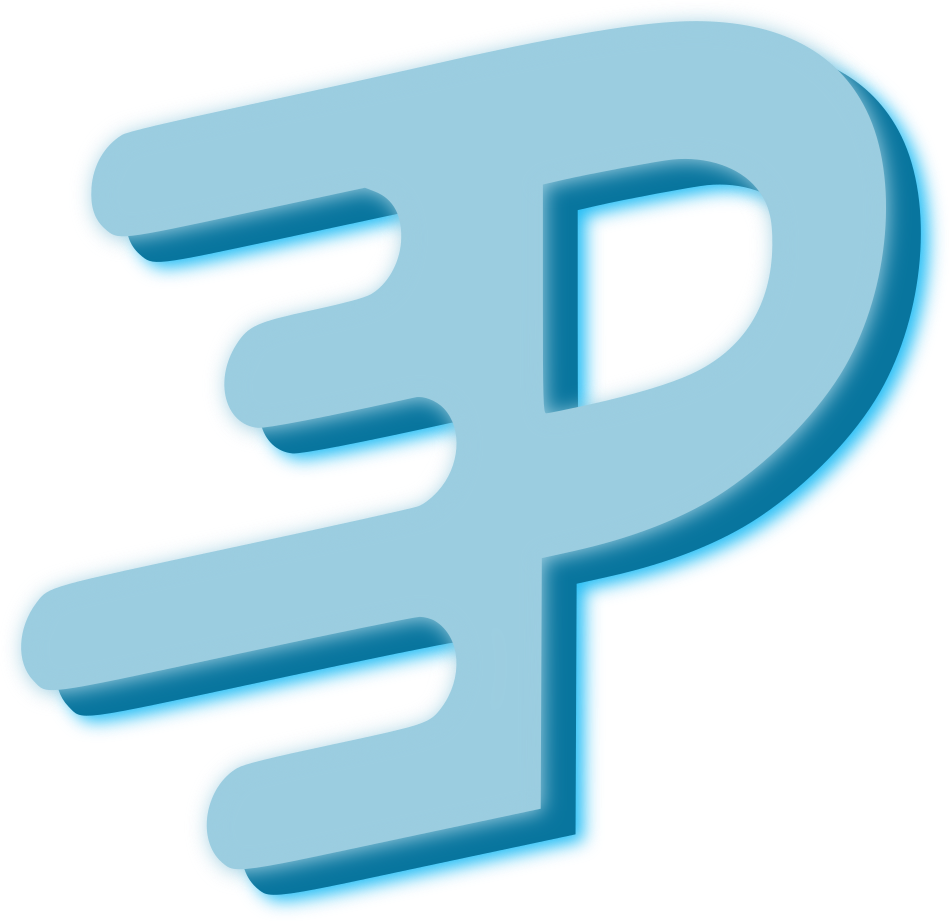Simple Calculator
What we’re building
In this tutorial, you’ll build a simple calculator with all the basic arithmetic operations. The picture below depicts what your calculator app should look like once you’re done:
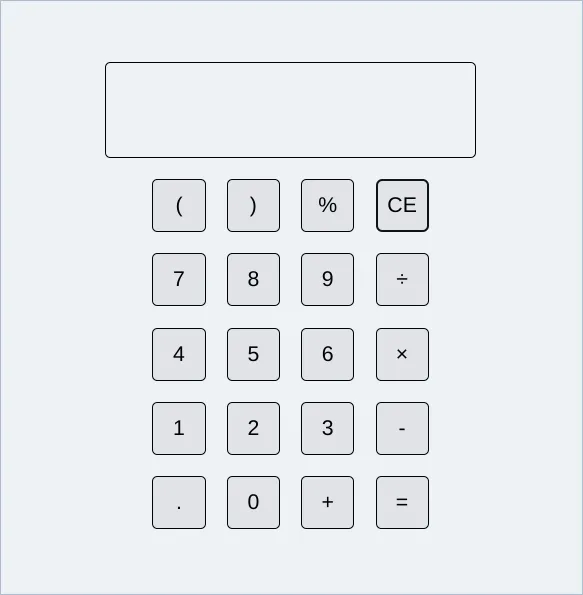
Check out the preview here and view the full code here.
Setup
To get started, create a new PromethiumJS application.
Start the development server by running the npm dev script using your package manager of choice. eg. npm run dev if you’re using npm. Now open your browser to preview the application if it’s not already open.
Creating a functional component
Proceed to the App.js file in the src folder of your project directory and replace the contents of the file with the code snippet down below:
import { html } from "lit";
function App() { return () => html`<div>Simple Calculator</div>`;}
export default App;The code above imports the html tag function from Lit. It is then used in the functional component named App where it’s used to facilitate the rendering of a div element containing the text “Simple Calculator” into the DOM.
Notice how the functional component returns a function that then returns the result of passing the template string through the html tag function. Learn more about how templating in Lit works here.
Building the calculator UI
The calculator UI consists of its display and buttons. We can represent those with a div element and a few button elements:
import { html } from "lit";
function App() { return () => html` <div> <div>Screen</div> <div> <div> <button>(</button> <button>)</button> <button>%</button> <button>CE</button> </div> <div> <button>7</button> <button>8</button> <button>9</button> <button>÷</button> </div> <div> <button>4</button> <button>5</button> <button>6</button> <button>×</button> </div> <div> <button>1</button> <button>2</button> <button>3</button> <button>-</button> </div> <div> <button>.</button> <button>0</button> <button>=</button> <button>+</button> </div> </div> </div> `;}
export default App;Creating reusable components
It’s time to add styles and interactivity to our application. Let’s begin with our buttons. But before we proceed, take note of the fact that they’re all going to be similar in some ways and different in others, both in terms of styles and functionality. We could modify all the buttons differently to look and behave the way we want, but it would be much better to create a reusuble component so go ahead and create a new file called Button.js and populate it with the following code snippet:
import { html } from "lit";
function Button() { return () => html`<button>X</button>`;}
export default Button;Now update App.js to use our new Button component:
import { html } from "lit";import { h } from "promethium-js";import Button from "./Button";
function App() { return () => html` <div> <div>Screen</div> <div> <div>${h(Button)} ${h(Button)} ${h(Button)} ${h(Button)}</div> <div>${h(Button)} ${h(Button)} ${h(Button)} ${h(Button)}</div> <div>${h(Button)} ${h(Button)} ${h(Button)} ${h(Button)}</div> <div>${h(Button)} ${h(Button)} ${h(Button)} ${h(Button)}</div> <div>${h(Button)} ${h(Button)} ${h(Button)} ${h(Button)}</div> </div> </div> `;}
export default App;Passing down props
At this point, every button in our application displays “X” instead of their appropriate symbols, so let’s modify our Button component to accept a symbol prop to display as the symbol of the calculator button:
import { html } from "lit";
function Button(props) { return () => html`<button>${props.symbol}</button>`;}
export default Button;And then pass our symbols through every Button we use in our App component
import { html } from "lit";import { h } from "promethium-js";import Button from "./Button";
function App() { return () => html` <div> <div>Screen</div> <div> <div> ${h(Button, { symbol: "(" })} ${h(Button, { symbol: ")" })} ${h( Button, { symbol: "%" }, )} ${h(Button, { symbol: "CE" })} </div> <div> ${h(Button, { symbol: "7" })} ${h(Button, { symbol: "8" })} ${h( Button, { symbol: "9" }, )} ${h(Button, { symbol: "÷" })} </div> <div> ${h(Button, { symbol: "4" })} ${h(Button, { symbol: "5" })} ${h( Button, { symbol: "6" }, )} ${h(Button, { symbol: "×" })} </div> <div> ${h(Button, { symbol: "1" })} ${h(Button, { symbol: "2" })} ${h( Button, { symbol: "3" }, )} ${h(Button, { symbol: "-" })} </div> <div> ${h(Button, { symbol: "." })} ${h(Button, { symbol: "0" })} ${h( Button, { symbol: "+" }, )} ${h(Button, { symbol: "=" })} </div> </div> </div> `;}
export default App;Adding styles
There are many ways to style a component, but we’ll use the styleMap directive from Lit. Let’s start by styling the main container div, the screen div, and the div that contains the buttons in the App component:
import { html } from "lit";import { h } from "promethium-js";import Button from "./Button";import { styleMap } from "lit/directives/style-map.js";
function App() { const containerStyles = { width: "100vw", height: "100vh", display: "flex", justifyContent: "center", alignItems: "center", flexDirection: "column", fontFamily: "sans-serif", };
const screenStyles = { width: "350px", height: "90px", padding: "25px", fontSize: "20px", border: "1px solid black", borderRadius: "5px", overflowX: "auto", marginBottom: "10px", };
return () => html` <div style=${styleMap(containerStyles)}> <div style=${styleMap(screenStyles)}>Screens</div> <div> <div> ${h(Button, { symbol: "(" })} ${h(Button, { symbol: ")" })} ${h( Button, { symbol: "%" }, )} ${h(Button, { symbol: "CE" })} </div> <div> ${h(Button, { symbol: "7" })} ${h(Button, { symbol: "8" })} ${h( Button, { symbol: "9" }, )} ${h(Button, { symbol: "÷" })} </div> <div> ${h(Button, { symbol: "4" })} ${h(Button, { symbol: "5" })} ${h( Button, { symbol: "6" }, )} ${h(Button, { symbol: "×" })} </div> <div> ${h(Button, { symbol: "1" })} ${h(Button, { symbol: "2" })} ${h( Button, { symbol: "3" }, )} ${h(Button, { symbol: "-" })} </div> <div> ${h(Button, { symbol: "." })} ${h(Button, { symbol: "0" })} ${h( Button, { symbol: "+" }, )} ${h(Button, { symbol: "=" })} </div> </div> </div> `;}
export default App;Next, let’s style our Button component:
import { html } from "lit";import { styleMap } from "lit/directives/style-map.js";
function Button(props) { const buttonStyles = { width: "50px", height: "50px", fontSize: "20px", margin: "10px", border: "1px solid black", borderRadius: "5px", cursor: "pointer", };
return () => html`<button style=${styleMap(buttonStyles)}>${props.symbol}</button>`;}
export default Button;The styles used here won’t be explained because this is not a CSS tutorial😅.
Interactivity and stateful components
At this point, all that is left is to make our calculator respond to inputs, process them and show the resulting outputs to the user. To do this, we’ll store the output of the calculator screen as internal state of our App component using the adaptState adaptation and display it on the screen:
import { html } from "lit";import { adaptState, h } from "promethium-js";import Button from "./Button";import { styleMap } from "lit/directives/style-map.js";
function App() { const containerStyles = { width: "100vw", height: "100vh", display: "flex", justifyContent: "center", alignItems: "center", flexDirection: "column", fontFamily: "sans-serif", };
const screenStyles = { width: "350px", height: "90px", padding: "25px", fontSize: "20px", border: "1px solid black", borderRadius: "5px", overflowX: "auto", marginBottom: "10px", };
const [calculatorOutput, setCalculatorOutput] = adaptState("");
return () => html` <div style=${styleMap(containerStyles)}> <div style=${styleMap(screenStyles)}>${calculatorOutput()}</div> <div> <div> ${h(Button, { symbol: "(" })} ${h(Button, { symbol: ")" })} ${h( Button, { symbol: "%" }, )} ${h(Button, { symbol: "CE" })} </div> <div> ${h(Button, { symbol: "7" })} ${h(Button, { symbol: "8" })} ${h( Button, { symbol: "9" }, )} ${h(Button, { symbol: "÷" })} </div> <div> ${h(Button, { symbol: "4" })} ${h(Button, { symbol: "5" })} ${h( Button, { symbol: "6" }, )} ${h(Button, { symbol: "×" })} </div> <div> ${h(Button, { symbol: "1" })} ${h(Button, { symbol: "2" })} ${h( Button, { symbol: "3" }, )} ${h(Button, { symbol: "-" })} </div> <div> ${h(Button, { symbol: "." })} ${h(Button, { symbol: "0" })} ${h( Button, { symbol: "+" }, )} ${h(Button, { symbol: "=" })} </div> </div> </div> `;}
export default App;In the above code snippet, the adaptState adaptation is called with initial value as an empty string. The function then returns an array of two values, where its first value is a function that returns the current value of the created state and its second value is a function that updates the value of the created state.
Before we add functionality to the buttons, let’s refactor them to be more concise:
import { html } from "lit";import { adaptState, h } from "promethium-js";import Button from "./Button";import { styleMap } from "lit/directives/style-map.js";
function App() { const containerStyles = { width: "100vw", height: "100vh", display: "flex", justifyContent: "center", alignItems: "center", flexDirection: "column", fontFamily: "sans-serif", };
const screenStyles = { width: "350px", height: "90px", padding: "25px", fontSize: "20px", border: "1px solid black", borderRadius: "5px", overflowX: "auto", marginBottom: "10px", whiteSpace: "nowrap", };
const [calculatorOutput, setCalculatorOutput] = adaptState("");
return () => html` <div style=${styleMap(containerStyles)}> <div style=${styleMap(screenStyles)}>${calculatorOutput()}</div> <div> <div> ${["(", ")", "%", "CE"].map((symbol) => h(Button, { symbol, }), )} </div> <div> ${["7", "8", "9", "÷"].map((symbol) => h(Button, { symbol, }), )} </div> <div> ${["4", "5", "6", "×"].map((symbol) => h(Button, { symbol, }), )} </div> <div> ${["1", "2", "3", "-"].map((symbol) => h(Button, { symbol, }), )} </div> <div> ${[".", "0", "+", "="].map((symbol) => h(Button, { symbol, }), )} </div> </div> </div> `;}
export default App;Learn more about rendering lists in your templates here.
Let’s pass functions through the various instances of our Button component used in our App component to enable them to update the calculator output:
import { html } from "lit";import { adaptState, h } from "promethium-js";import Button from "./Button";import { styleMap } from "lit/directives/style-map.js";
function App() { const containerStyles = { width: "100vw", height: "100vh", display: "flex", justifyContent: "center", alignItems: "center", flexDirection: "column", fontFamily: "sans-serif", };
const screenStyles = { width: "350px", height: "90px", padding: "25px", fontSize: "20px", border: "1px solid black", borderRadius: "5px", overflowX: "auto", marginBottom: "10px", whiteSpace: "nowrap", };
const [calculatorOutput, setCalculatorOutput] = adaptState("");
return () => html` <div style=${styleMap(containerStyles)}> <div style=${styleMap(screenStyles)}>${calculatorOutput()}</div> <div> <div> ${["(", ")", "%", "CE"].map((symbol) => h(Button, { symbol, onClick: () => setCalculatorOutput(calculatorOutput() + symbol), }), )} </div> <div> ${["7", "8", "9", "÷"].map((symbol) => h(Button, { symbol, onClick: () => setCalculatorOutput(calculatorOutput() + symbol), }), )} </div> <div> ${["4", "5", "6", "×"].map((symbol) => h(Button, { symbol, onClick: () => setCalculatorOutput(calculatorOutput() + symbol), }), )} </div> <div> ${["1", "2", "3", "-"].map((symbol) => h(Button, { symbol, onClick: () => setCalculatorOutput(calculatorOutput() + symbol), }), )} </div> <div> ${[".", "0", "+", "="].map((symbol) => h(Button, { symbol, onClick: () => setCalculatorOutput(calculatorOutput() + symbol), }), )} </div> </div> </div> `;}
export default App;Now let’s use the prop in our Button component as a click event handler:
import { html } from "lit";import { styleMap } from "lit/directives/style-map.js";
function Button(props) { const buttonStyles = { width: "50px", height: "50px", fontSize: "20px", margin: "10px", border: "1px solid black", borderRadius: "5px", cursor: "pointer", };
return () => html`<button style=${styleMap(buttonStyles)} @click=${props.onClick}> ${props.symbol} </button>`;}
export default Button;Now let’s modify the functions to delete the last output character when the button symbol is “CE” and evaluate and update the current calculator output when the button symbol is ”=“. Don’t worry about the implementations, they’re not specific to PromethiumJS:
import { html } from "lit";import { adaptState, h } from "promethium-js";import Button from "./Button";import { styleMap } from "lit/directives/style-map.js";
function App() { const containerStyles = { width: "100vw", height: "100vh", display: "flex", justifyContent: "center", alignItems: "center", flexDirection: "column", fontFamily: "sans-serif", };
const screenStyles = { width: "350px", height: "90px", padding: "25px", fontSize: "20px", border: "1px solid black", borderRadius: "5px", overflowX: "auto", marginBottom: "10px", whiteSpace: "nowrap", };
const [calculatorOutput, setCalculatorOutput] = adaptState("");
function backspace() { setCalculatorOutput( calculatorOutput().slice(0, calculatorOutput().length - 1), ); }
function evaluate() { setCalculatorOutput( new Function( `const result = ${calculatorOutput() .replaceAll("%", "/100") .replaceAll("÷", "/") .replaceAll("×", "*")}; return result.toString(); `, ), ); }
return () => html` <div style=${styleMap(containerStyles)}> <div style=${styleMap(screenStyles)}>${calculatorOutput()}</div> <div> <div> ${["(", ")", "%", "CE"].map((symbol) => h(Button, { symbol, onClick: symbol === "CE" ? backspace : () => setCalculatorOutput(calculatorOutput() + symbol), }), )} </div> <div> ${["7", "8", "9", "÷"].map((symbol) => h(Button, { symbol, onClick: () => setCalculatorOutput(calculatorOutput() + symbol), }), )} </div> <div> ${["4", "5", "6", "×"].map((symbol) => h(Button, { symbol, onClick: () => setCalculatorOutput(calculatorOutput() + symbol), }), )} </div> <div> ${["1", "2", "3", "-"].map((symbol) => h(Button, { symbol, onClick: () => setCalculatorOutput(calculatorOutput() + symbol), }), )} </div> <div> ${[".", "0", "+", "="].map((symbol) => h(Button, { symbol, onClick: symbol === "=" ? evaluate : () => setCalculatorOutput(calculatorOutput() + symbol), }), )} </div> </div> </div> `;}
export default App;Conclusion
And that’s it! Congratulations on creating your first PromethiumJS app🤝. Feel free to refine the application by:
- Improving the UI
- Handling expression evaluation errors
- And so on…